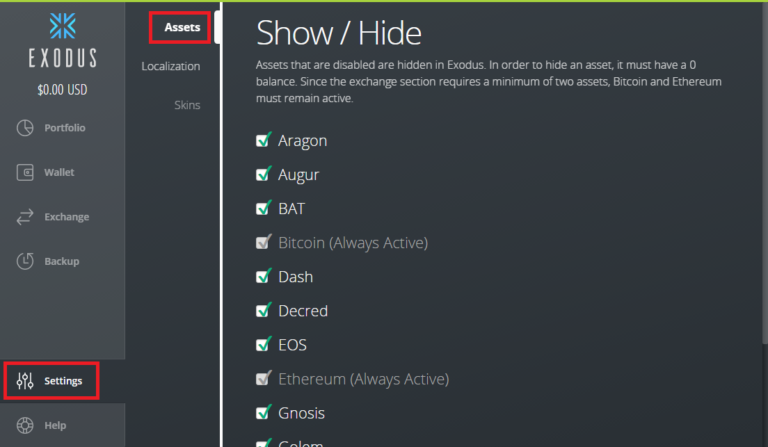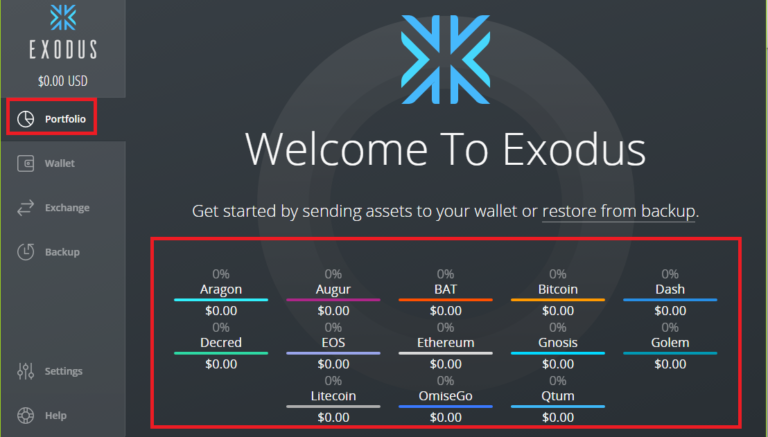How to Setup an Exodus Wallet
Step 1: Go to https://www.exodus.io/
Step 2: Click Download
You will have 3 to choose from: Windows, Mac and Linux.
In this version, we will download Windows 64 bit.
Step 3: Install Exodus
After the download, double-click the downloaded file and give it a few seconds to install.
Once it’s done installing a notification pop-up will tell you that the installation was successful.
Click > OK to confirm.
Open the wallet once it’s installed. If you click on Portfolio, you will notice that not all of the coins are listed.
To list all available coins, Click on Settings > Assets > Select all the coins.
Now go back to Portfolio, you will see all the coins that are supported by Exodus fully listed there.
Sending Coins
To send coins, Click > Wallet then select which coins you want to send.
For example, if you want to send Aragon; click on Aragon then on Send button.
Another window will pop up where it will ask you for the address and amount of coins you want to send.
Please be sure to have enough Ethereum funds which will enable you to send Ethereum based tokens from Exodus.
Once you’ve filled the information, make sure you double check the address before sending the coins.
When you are ready to send, Click > Send.
Receiving Coins
To receive coins, Click > Wallet, select the coin you want to receive.
Since we’ve explained how to send Aragon coins, simply follow the same procedure but click on receive instead.
A window with the address and a bunch of other options such as copy address, email address, print address and view on blockchain will be prompted.
Click on the first icon to copy, Copy This Address, and give that address to the sender.
Transactions History
Transactions will be listed under the particular coin dashboard. To check transactions, click on Wallet, select Aragon and you will notice Aragon Transactions (since we haven’t deposited any coins or received it will say “No Aragon transactions”).
This will be the same step for every coin supported by Exodus wallet. The same steps apply for other coins on how to send/receive or view transactions.